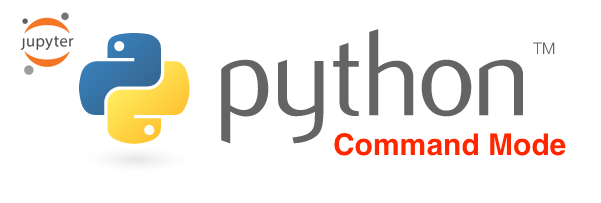Jupyter Notebook is widely used most popular tool for data science and machine learning solution development.
Starting with IPython 2.0, the Jupyter Notebook has two modes:
- edit mode
- command mode.
Keyboard will behave differently depending upon which mode you have selected.
Command mode
Grey cell border is a sign that command mode is enabled. In command mode, we can edit the notebook as a whole, but not type into individual cells. The keyboard is mapped to a set of shortcuts that let you perform notebook and cell actions efficiently. You can enter command mode by pressing Esc or using the mouse to click outside a cell’s editor area.
Following table shows some of important shortcuts for command mode;
| Command | Description |
|---|---|
| Enter | enter into edit mode |
| Shift-Enter | run current cell, and select cell below |
| Ctrl-Enter | run cell |
| Alt-Enter | run cell, insert below |
| Y | to code |
| M | to markdown |
| R | to raw code |
| 1 | to insert heading 1 |
| 2,3,4,5,6 | to insert heading 2,3,4,5,6 |
| K | select cell above |
| J | select cell below |
| A | insert cell above |
| B | insert cell below |
| X | cut selected cell |
| C | copy selected cell |
| Shift-V | paste cell above |
| V | paste cell below |
| Z | undo last cell deletion |
| D,D | delete selected cell |
| Shift-M | merge cell below |
| Ctrl-S | Save and Checkpoint |
| L | toggle line numbers |
| O | toggle output |
| Shift-O | toggle output scrolling |
| Esc | close pager |
| H | show keyboard shortcut help dialog |
| I,I | interrupt kernel |
| 0,0 | restart kernel |
| Space | scroll down |
| Shift-Space | scroll up |
| Shift | ignore |
Many data scientists Datalya have above shortcuts in printed form sitting next to their keyboards :)
Python For Kids
Don't forget to checkout Python For Kids and Free Teaching Material article. You can download slides of 3 weeks course, delivered by Datalya with help of Dr Nasir.
Download Free Learning Material