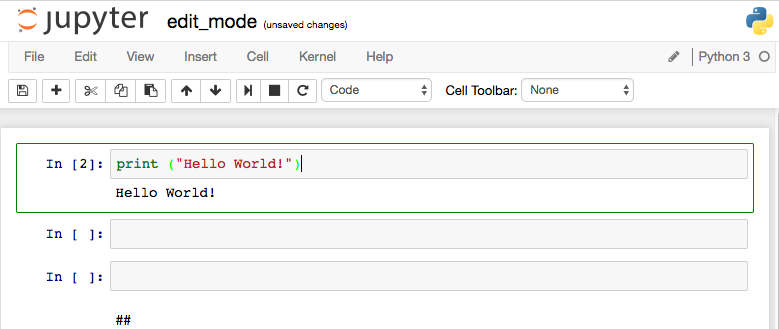Jupyter Notebook is widely used most popular tool for machine learning and data science development.
Starting with IPython 2.0, the Jupyter Notebook has two modes:
- edit mode
- command mode.
Keyboard will behave differently depending upon which mode you have selected.
Edit mode
Green cell border is an indication of whether edit mode is enabled or not. You can switch from command mode to edit mode by pressing Enter key, turning cell border colour to green. Edit mode allows you to write code like in a normal text editor. You can also enter into edit mode by using mouse click on a cell.
Following table shows some of important shortcuts for edit mode;
| Command | Description |
|---|---|
| Tab | code completion or indent |
| Shift-Tab | tooltip |
| Ctrl-] | indent |
| Ctrl-[ | dedent |
| Ctrl-A | select all |
| Ctrl-Z | undo |
| Ctrl-Shift-Z | redo |
| Ctrl-Y | redo |
| Ctrl-Home | go to cell start |
| Ctrl-Up | go to cell start |
| Ctrl-End | go to cell end |
| Ctrl-Down | go to cell end |
| Ctrl-Left | go one word left |
| Ctrl-Right | go one word right |
| Ctrl-Backspace | delete word before |
| Ctrl-Delete | delete word after |
| Esc | command mode |
| Ctrl-M | command mode |
| Shift-Enter | run cell, select below |
| Ctrl-Enter | run cell |
| Alt-Enter | run cell, insert below |
| Ctrl-Shift-Subtract | split cell |
| Ctrl-Shift-- | split cell |
| Ctrl-S | Save and Checkpoint |
| Up | move cursor up or previous cell |
| Down | move cursor down or next cell |
| Ctrl-/ | toggle comment on current or selected lines |
Each data scientist must remember above shortcuts or keep a copy of them next to your computer. This will help you to increase your productivity and lower the stress while you are working on problems such as;
- predictive analytics
- anomaly detection
- customer segmentation
- price optimization
Python For Kids
Don't forget to checkout Python For Kids and Free Teaching Material article. You can download slides of 3 weeks course, delivered by Datalya with help of Dr Nasir.
Download Free Learning Material